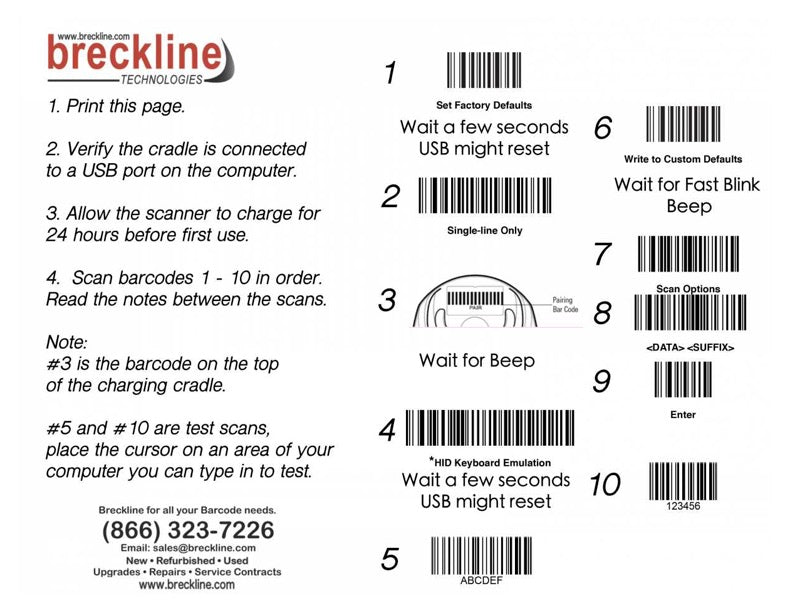Windows 10 Core Scanner Driver Installation
If the green light is not lit up on the cradle and you are using Windows 10.
Confirm if you are using a 32-Bit or 64-Bit version of Windows 10. (Hit Windows logo key + i )
to open Settings. In the Settings window, navigate to System > About.

2. Please download the drivers from the Zebra website >>>> HERE <<<<

Under the Version area (you may need to click to expand) Image above.
You want to download and install either:
– Zebra_CoreScanner_Driver_(32bit)_v3.0xxxxxx.zip
CoreScanner Driver for Windows 32bit 21MB
or
– Zebra_CoreScanner_Driver_(64bit)_v3.0xxxxx.zip
CoreScanner Driver for Windows 64bit 26MB
depending if your system is 32bit or 64bit.
Once you download and install these drivers you will need to have a printed HID #4 barcode. This may be on your laminated card or you can print the 10 step reset sheet from the link below.
Once the driver is installed, and the cradle is green, scan #4, test by scanning #5 in notepad (or anywhere you have a blinking cursor), then scan #6 to save the configuration.